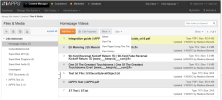
The File Library helps you store and manage files for use on your site. Files can have multiple formats such as documents (.pdf) or media (.mov, .flv, wmf).
Text content for pages and images used on the site are stored in their own libraries, however.
Not all users can access or view every folder or node in the library. Often only users with the Content Administrator or Manager roles can add a file. Users with the Viewer role can only view the contents of a library.
You cannot edit a file directly in iAPPS. You will need to edit it in its own program and then upload or re-upload the file.
To manage these tasks, ensure you are in the File Library by choosing Manage Site Assets > Libraries > Files and Media or click the Files & Media Button from the Control Center Dashboard.
The File Library displays the following:
- File format or association with program that created it.
- Name of physical file.
- Size of physical file in Kilobytes (KB).
- Brief description of the content of the file or its use.
- Date file last updated and by whom.
You can perform the following actions in the File Library:
Left/Directory:
See "Managing Data / Asset Libraries Directories" for more information.
Right/File List
Under the More drop-down
To change the description, alternative text (tool tip) and tags (index terms) associated with a file, choose Edit Properties.
You can select the order by which files are sorted for display.
Sort options include by:
To sort images:
Only users with the Content Administrator or Manager role can add a file. Users with the Viewer role can only view the contents of this library.
To add a file to the Files Library:
Click Add New.
You will have the option to upload a single file or multiple files.
When you choose Multiple files, you will see instead the Image / File Quick Upload box.
If you want to change any information or add tags for these files, you will then need to edit the File Properties.
To edit the properties of a file:
To view a file:
| Version Number |
Each time a user saves a file, Content Manager saves a unique copy of the file and assigns it a two part version number that increments as follows:
|
| File Size | Physical size of file in number of Kilobytes (KB). |
| Updated | Give the Username of the person who updated the file and when. |
To view a list of any pages using a file:
To delete a file: