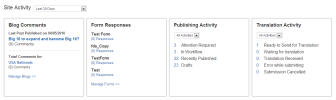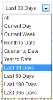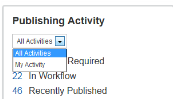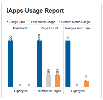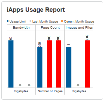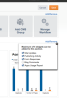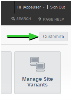
Users can show or hide any of the buttons or containers.
- Click on the Customize button in the top right corner of the screen.
The options are divided into two sections: Quick Link buttons and Site Activity containers. - Click on Add/Remove for the appropriate section and simply check or uncheck options as you desire.
- Click Save to preserve your changes.