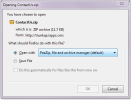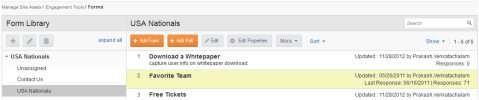
The Forms library allows you to design, store and manage web forms and one question polls.
Users may perform the following tasks while managing forms
To manage the Forms Library, first select Manage Site Assets > Engagement Tools > Forms from the main navigation menu at the top of the Content Manager Admin screen.
The Forms Library screen displays the following:
Note: You can hide or display the menu structure on the left by clicking the arrow between the two panes.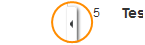
The forms list displays the following information about each form or poll in the selected directory:
From the Forms Library you have the following options.
Your options will change depending on where you are in the library. If you have an individual form or poll highlighted you will have additional options compared to having no asset highlighted.
|
On the left you can
|
On the right you can
|
To preview the exact appearance of a form or poll, follow these steps:
To view a table of the poll or form results:
To delete a form or poll, follow these steps:
To download attachments from a form that required or allowed users to include an attachment: