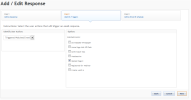
See "Response Wizard Step 1 - Define"
On the Identify Triggers page, you identify user actions that trigger the response.
The Identify User Actions list provides the following user action choices:
Each user action type offers unique options that allow you to refine the conditions that trigger iAPPS Marketier to send an automated response.
Note: When editing a response or creating a response by Copy to New, you cannot change the user action that serves as the trigger; you can change the options for the user action only. If you want a different type of trigger, choose to create a new response instead.
To specify Logged In as the user action trigger:
Optionally, click the checkbox beside “Send only once” so that a user log in during the specified date range triggers iAPPS Marketier to send this response only one time and not every time a user logs in.
Click Continue to move to Define Email & Schedule.
When you specify “Made a Purchase” as the trigger for a response, you must specify at least one product or product type that the user purchased to refine what triggers the response.
To search products:
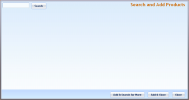
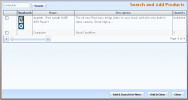
 beside any product to remove it from the Options list.
beside any product to remove it from the Options list.Search Product Types
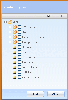
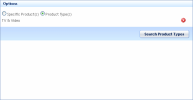
 beside any product to remove it from the Options list.
beside any product to remove it from the Options list.Click Continue to move to Define Email & Schedule.
When you select Triggered Watched Event as the trigger for a response, you select one or more of the Watched Events defined in your iAPPS installation to refine what triggers the response.
Your iAPPS Marketier installation must include the iAPPS Analyzer module for this option to be available.
When you select Submitted a Form as the trigger for a response, you select one or more of the form submission types (such as Contact us or Feedback forms) to refine what triggers the response.