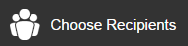
See "Email Step 2 - Compose and Build"
In this step, you select the users you want to receive your email. You can select the recipients of this email campaign using existing Contact lists.
If you plan to use Contact lists and have not created Contact lists for this email, save your email draft and go to the Contacts page (See "Managing Contacts and Contact Lists"), create a list, and then return to editing this email.
When you are ready to add recipients, click on Choose Recipients. 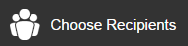
This will open a popup that allows you to choose a Contact (formerly Distribution) List for this email.
Your Contact List Groups will appear on the Left pane and the individual lists on the right pane of the popup.
The Select a Contact List container displays both individual Contact Lists and Contact List Groups that contain similar lists.
To view the Contact lists under a Contact list group, click the arrow sign to the left of a Contact list group name to display the associated lists.
To select a Contact list, either:
The Selected lists will appear on the far right of the popup, as well as a total number of contacts.
Repeat the steps above to add contacts from additional Contact List Groups.
You can click Save & Close to return to the email builder or Save & Schedule to continue to scheduling.
See "Email Step 4 - Preview, Test and Create Text Email"
See "Email Step 5 - Schedule Email"