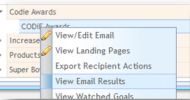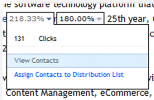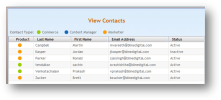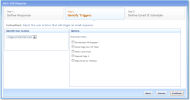You can see basic statistics on how many users received and opened your email through the View Email Results screen (). IOpen an Email Group and highlight the email you want, then right-click and select .
For any particular run of the email, you can right-click and select . On the overlay screen, you will see percentages numbers. Click on the down arrow to open up a dialog box with information on the number of clicks for any particular link. From here you can right-click and to see which users interacted with the email or assign them to a distribution list for a follow-up email or response.
From View All Emails, you can also export a list of recipients and their actions to a CSV file.
See See "Assessing Emails" for more details.