 To add a product to the Catalog from the Product Catalog screen:
To add a product to the Catalog from the Product Catalog screen:
You can add a product to the catalog as well as edit the already existing information.
There are a number of steps to remember while adding products. These include
 To add a product to the Catalog from the Product Catalog screen:
To add a product to the Catalog from the Product Catalog screen:
Product Information is global across all SKUs. Typically, you would first configure the Product Information container, and then configure the SKU Specific Information container.
Your screen may vary slightly depending on which text editor your installation is using.

Features are automatically displayed items built into iAPPS Commerce, and available for general use. Automatic Features allow you to
- Promote the product as a new item.
- Promote the product as a top seller.
See "Features " in the Merchandising section.
- Select the product features from the Advanced Details and Attributes areas.
- See "Product Information" for details on these options.
The system maintains notes whenever you add, remove, or modify products and SKUs in your Product Catalog. Select Product Catalog from the Store Manager Menu, or click the Products tab from within the container to display View All SKUS.
The Images subtab in the Product catalog shows you the images that will display on the front-end.
For example, selecting the bright pink iPod shows the size of the image:
Alternatively, while editing a product, click Navigation Categories at the top of the container.
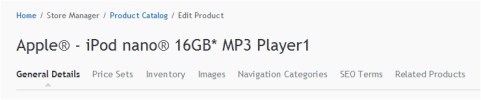
For example, if you clicked “Audio” in the front-end website, the product in the figure below (Apple iPod Nano) displays in that navigational category:
Even though dynamic filtering causes the product to display on a product level, you can use this container to override the functionality and still remove the product from the navigational category.
See "Adding Products to Price Sets"
See "Relating Products for Promotions"